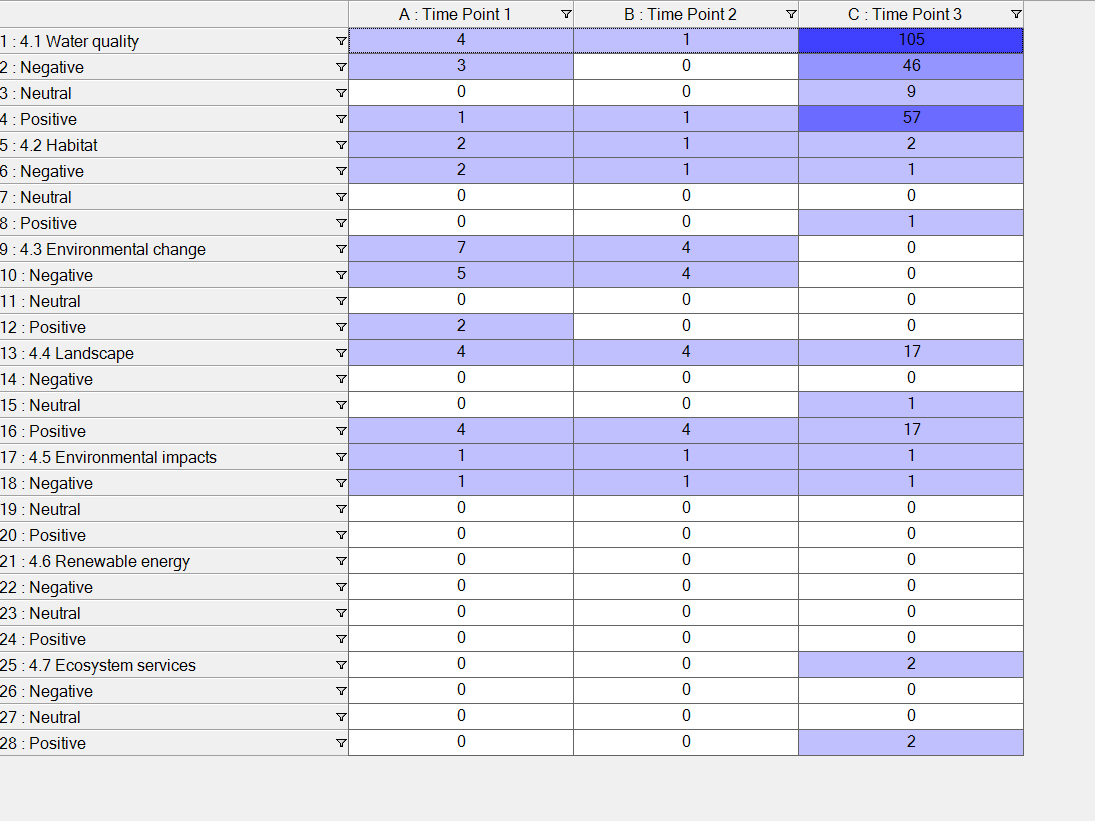Forum Replies Created
-
AuthorPosts
-
QDATRAINING_Admin
KeymasterHi Calvin,
The reason you find it difficult to come across reliable literature on coding strategies in tools like NVivo is that most popular authors of data analysis methods wrote their books and papers for manual analysis (IPA, Thematic Analysis, discourse analysis, grounded theory and so forth). As a result, they fundamentally don’t know how their guidelines can be applied in a database environment, so it’s never included. Principles such as ‘virus codes’ and tools like matrices are alien if you designed your method around manual coding protocols. Of course, these principles are sound and can easily be applied in a database environment, but it does require an understanding of the tool which may not been in the consciousness of authors at that time or based on their personal knowledge of technologies when they wrote their books.
There are lots of videos and tutorials on tools such as matrices, crosstab, compound queries etc but I suppose the researcher has to know which tools apply to which coding principle to be able to make sense of them. NVivo trainers will include these inculcate links between academic principles and technologies but there not much in literature. There is a book written by Pat Bazeley and Kristi Jackson which might be worth looking up because both authors are NVivo trainers but also academics so there is a good fit between the technology and academia. There is a companion website as well. It was written using NVivo 12 which was the newest version at that time, but the principles are just as relevant in any of the later releases.
Companion Website: https://study.sagepub.com/bazeleynvivo
Bazeley, P., & Jackson, K. (2013). Qualitative Data Analysis with NVivo (2nd ed.). Sage Publications
QDATRAINING_Admin
KeymasterHi Calvin,
Let me address both parts of your question. First, should you be creating ‘virus’ codes under each theme, code or concept coded for? You point to ‘Fragmentation’ as the downside of universally coding against themes and sentiment; this is a bad idea for two reasons beyond breaking the rules of indexing by doing so. First: it is unnecessary because clicking into cells in a matrix (which gives you a more strategic view across multiple codes) will open the data behind the cell so not only can you see patterns in the data, but you can drill down immediately and see the qualitive comments behind the pattern, also revealing which positive or negative comments pertain to which code. Second: If you save the results of a matrix and copy and paste it into a coding folder you will see the matrix results in code format. In other words, you will see each code with ‘virus’ codes under each one exactly as you have described. If you do this, I advise you to create a separate folder for these matrices generated codes to preserve the integrity of your original code. It is also far easier to code to a single sentiment code at the same time as coding to a theme than it is to plough through all your sentiment child codes under multiple themes to find the right one. This is much more cumbersome to do. Using this method, you get the best of both worlds plus the strategic view in the matrix table.
With regard to the longitudinal part of your question, this can be easily dealt with by applying an additional filter to your matrix. If you make sets out of your timepoints and use the ‘Selected items; options in the matrix you can filter the matrix results by time points. Alternatively, you could use a three-dimensional matrix using the steps outlined above to first create a set of codes x theme Vs sentiment, save the results as codes and put the new codes into a matrix against the sets of timepoints. This will give you a three-way matrix dividing each code by sentiment and then by timepoint leaving you with a matrix showing Codes X Sentiment X Timepoints which would look something like this:
QDATRAINING_Admin
KeymasterHi Róisín,
First review the video below which shows the steps for creating cases by speaker name from focus groups on MAC:
https://qdatraining.com/create-nvivo-cases-form-focus-groups-using-automatic-coding-by-speaker-name/
Second, please review this video which demonstrates how to import a classification sheet into NVivo for MAC. It was recorded in version 12 but the steps and wizard are identical in later versions:
https://qdatraining.com/qdatraining-importing-classifications-into-nvivo-for-mac/
I hope this response is helpful, but do let me know if you have any questions or concerns, or prefer to arrange an interactive support call to run through these steps together,
QDATRAINING_Admin
KeymasterYes, the feature is known as a ‘Coding Comparison Query’ and is a binary score to measure levels of agreement. If you are going to run this test, please first carefully review the blog and video on this page because it may help to avoid some common mistakes people when setting up inter-rater reliability testing which render the test unworkable. This can be a lot of time to waste and even more to run it correctly the next time. The video at the end is quite old (10 years) but this function has not changed since in the software, so we have not re-recorded it.
If you have any trouble following these guidlines and steps; you could arrange a one-to-one interactive support call to run through these steps together. If you wish to arrange a support call, you can do so here: https://qdatraining.com/request-nvivo-support-call/ we need the online scheduling system to track and plan resources. Support calls are typically arranged within four working days. We run support calls during normal working hours, but also in the evenings up to 10:00 pm and on Saturdays, up to 6:00 pm. Note* you must be logged into your account on the website to be able to make a support call request
I hope this response is helpful,
I hope this response is helpful, but do let me know if you have any questions or concerns.
QDATRAINING_Admin
KeymasterHi Anna,
First, I would need you to define what you mean by a ‘dataset’. That could mean an Excel file imported into NVivo and autocoded to cases and classifications and open-ended text as codes (columns in Excel), or it could mean files comprising primary and secondary data, or it could mean code structures and/or coded content with all references coded. So, we will need detailed information on what you are trying to achieve and what you define as interoperable, because interoperable in computer terms means the exchanging of data (exporting and importing to and from one application to other) and whereas you can exchange data quite seamlessly between Excel and NVivo, their data structures are completely different, so Excel will operate as NVivo or vice versa because one is a relational database and the other is a spreadsheet. Whereas we may be able to help with moving data between the two, you cannot convert apples to oranges by just moving them about. If I understand what you mean by interoperability, to get your relational database into a spreadsheet that operates like Excel will likely require a lot of manipulation of files, codes and classification all into a single Excel table and even then, your text in your codes will no longer be connected to the original source files via DDE links and those files will not be connected to their cases which in turn will not be connected to metadata in your classification table.
I understand that sometimes people gravitate towards the app they are familiar with, but I would recommend you use a spreadsheet for number crunching and a relational database for analysing qualitative data. Using either for the other’s purpose means you are using the wrong tool for the job. If you let me know the details of what you are trying to do and what precisely you need to end up with in Excel, I am happy to make any suggestions I can to lead you towards that goal. I hope this response is helpful, but do let me know if you have any questions or concerns.
Ben Meehan
QDATRAINING_Admin
KeymasterHi Louise,
you did not post in the wrong place, so don’t worry about moving. I was referring to your support registration where you cited the newer version, so I originally posted the path to ‘All Codes’ for that version. Once I realised you were on version 12, I have corrected my second post to show the path to the same view for that version. Sorry for the confusion.
I hope this response is helpful, but do let me know if you have any questions or concerns.
Kind Regards,
Ben
QDATRAINING_Admin
KeymasterHi Louise,
When you registered your project on our system you selected your version of NVivo as being ‘NVivo 2020’ which is sometimes referred to as version ‘R1’. Are you by any chance using NVivo 12 still instead? If so, the path is: ‘Search/Search Folders/All Codes/’ This will give you the same view as described above.
I hope this response is helpful, but do let me know if you have any questions or concerns.
Kind Regards,
Ben
QDATRAINING_Admin
KeymasterHi Louise,
If you navigate in ‘Detail View’ (the blue panel on the left) to: ‘Sets/Dynamic Sets/All Codes/’ you will have a view that shows all codes and with hierarchical names and which folder each code is in. If you sort on the name, codes of the same name will list together as shown in the screenshot below:
If the number of references differ between codes, you could always merge the one with the lower number into the one with the higher one (copy and merge). Comments coded to both will not duplicate, but it will save you seeking out comments in one and not the other.
Finally, Louise, you are on post training support, so if you prefer to arrange a support call to go through these steps interactively, you can arrange a call at this link: https://qdatraining.com/request-nvivo-support-call/ Support calls are typically arranged within four working days. We run support calls during normal working hours, but also in the evenings up to 10:00 pm and on Saturdays, up to 6:00 pm. Note* you must be logged into your account on the website to be able to make a support call request.
I hope this is helpful but do let me know if you need clarity on any of this.
Kind Regards,
Ben
-
This reply was modified 2 years, 2 months ago by
QDATRAINING_Admin.
QDATRAINING_Admin
KeymasterHi Billy,
I will of course set up a support call for Monday. Your message was posted on this public forum, so I will email you privately because, as a result of your attendance at our training workshop, You have free and unlimited post training, online, one-to-one support for the life of your first project using NVivo. This support is delivered using a person-to-person, online, user-friendly screen sharing system and participants are not limited by duration or frequency of calls as they incrementally apply the tools, protocols, and concepts learned in the workshops in a real research environment using their live data. We aim to schedule support calls within four working days of request. We deliver support calls during normal working hours, but also every evening up to 10:00 pm and on Saturdays, up to 6:00 pm. You must register your project for support on our system if you wish to avail of one-to-one support.
Normally, (but not on this occasion) If you wish to arrange a support call, you can do so here: https://qdatraining.com/request-nvivo-support-call/ we need the online scheduling system to track and plan resources. Support calls are typically arranged within four working days. We run support calls during normal working hours, but also in the evenings up to 10:00 pm and on Saturdays, up to 6:00 pm. Note* you must be logged into your account on the website to be able to make a support call request.
Finally, in terms of clarity on this public forum, please be aware that *.nvb files are not backups but recovery files. Back up files are copies of the *.nvp files. Recovery files will only reflect the last time the project file was saved and closed. So, for example, if you opened one of the incomplete copies and then closed it, your recovery file would reflect this incomplete copy and overwrite the last *.nvb file. This is why we go to great lengths in our workshops and training materials to urge NVivo users to never rely on automated recovery files but to create an up-to-date backup copy, in the cloud or on the institutional network to always have an update copy of your work which could be reinstated from a different device.
Kind regards,
Ben Meehan
The QDATRAINING Ltd
QDATRAINING_Admin
KeymasterHi Billy,
Your ‘recent projects’ links will not be present on a new installation because there are none. These links will appear as you open and close files in the new installation of <span class=”prokeys-snippet-text”>NVivo. See this video explaining how recent project links work and how to locate your <span class=”prokeys-snippet-text”>NVivo project file if you can’t see a ‘recent link’ to it: https://qdatraining.com/your-nvivo-project-file-name-no-longer-exists-remove-from-my-recent-projects/</span></span>
Your NVivo project file is in your ‘Documents’ folder by default unless you have moved it. It has a round blue icon and will show the file name and the file extension *.NVP. It looks like this:

We always recommend you also create a manual backup in a cloud folder un case something happens to your device. These will also be in *.nvp files.
Please see the steps for backing up and storing your <span class=”prokeys-snippet-text”>NVivo project file </span>demonstrated on p5⇉10 of your <span class=”prokeys-snippet-text”>Day 1 – Introduction to NVivo – Setting up your Qualitative Database Workbook</span>
Day 1 – Introduction to NVivo – building your qualitative database:
https://qdacloud.myqnapcloud.com/share.cgi?ssid=0Us8mqeYour project recovery files are automatically created by NVivo. These are in your ‘Documents’ folder in a sub-folder named ‘NVivo Recover Files’. These are *.nvb files, but recovery files should never be used instead of manual backups precisely because they are an automated process, and you will find out how good any such process is when you need it; which may not be the best time to discovery an automated process was not working correctly which can happen for a myriad of reasons. You will be able to see the date and file size of your last recovery file created in the properties of the recovery files in your ‘NVivo Recover Files’ folder.
The Project Recovery Wizard can be run at any time from Files > Help > Restore Project
I hope this response is helpful in answering your question, but do let me know if you have any questions or concerns.
Kind regards,
Ben Meehan
QDATRAINING Team-
This reply was modified 2 years, 5 months ago by
QDATRAINING_Admin.
-
This reply was modified 2 years, 5 months ago by
QDATRAINING_Admin.
QDATRAINING_Admin
KeymasterHi Suzanne,
There are a couple of reasons why you are not getting the PDFs and associated meta-data. The first thing to check is that you are using the desktop version and not the online version of Mendeley. Linked PDFs in the online version are behind a firewall and are inaccessible to NVivo, so the documents are created as externals instead of importing the physical document. If you are not using the desktop version, you should download it, and it will synchronise with the online account and that will resolve the first issue.
The second thing to check is that PDF files are physically linked to a downloaded PDF and not linked to the online PDF because that still leaves the PDFs behind a firewall. In summary, if you are using the desktop version of Mendeley, and if the PDFs are correctly linked they will import perfectly into NVivo including the metadata.
The metadata for your ‘Externals’ is stored as ‘File Classification’ and you can link your imported PDF to that classification. However, I would recommend creating cases for your PDFs and exporting your current file classification to Excel and importing it as a case classification this will correctly link your PDFs and metadata without the need for manual entry of metadata and make it possible to run coding queries, compound queries and cross-tab queries as well as certain visualisations in NVivo that require case rather than file classifications to run. To export your file classification to Excel, right click on it and select ‘Export⇒Export Classification Sheet’.
I hope this response was helpful but do let me know if you need more information.
Kind regards,
Ben

-
This reply was modified 2 years, 7 months ago by
QDATRAINING_Admin.
1st December 2022 at 7:56 pm in reply to: Coding transcribed interviews + Orientation of Coding stripes #15286QDATRAINING_Admin
KeymasterHi Sofia,
When you turn on coding stripes in a transcribed media file, you can drag either the horizontal or vertical stripes window to hide either if you don’t wish to see them as shown below:
With regard to your second question, if you chose ‘Coding Stripes⇒Recently Coded’. as the filter, the coding stripes will update the filter automatically as you add content to existing codes or new ones.
I hope this helps.
Darragh Costello, B.Sc., M.Sc.
6th September 2022 at 11:17 am in reply to: Importing Endnote library – receiving error message and unable to import library #15236QDATRAINING_Admin
KeymasterHi Charlotte,
The second part of your question is easiest to answer insofar as the import wizard offers two options when importing from referencing software such as EndNote as shown at this link:
All you need to do is reimport and choose the default option of ‘Title’ and the PDFs will display as desired.
Your second question is trickier because reading past EOF is a technical issue that could be caused by EndNote, NVivo or a PDF with no ‘end of file’ marker. I think you will need to make a request to tech support in QSR for assistance on this one. You can do so at this link:
https://support.qsrinternational.com/nvivo/s/contactsupport/contact-support-form
Sorry I can’t do more, but it really requires investigation by the developers. They will respond, but it may take a few days not least because they are based in Melbourne, Australia.
Darragh Costello, B.Sc., M.Sc.,
-
This reply was modified 3 years, 2 months ago by
QDATRAINING_Admin.
QDATRAINING_Admin
KeymasterNo problem organising an online support call. To that end, I’ve provisionally booked you for a support call with Ben Meehan on Thursday coming, the 11th, at 5:00 PM (GMT) pending confirmation that this day/time fits in with your plans. We can reschedule as may be necessary. Let me know if this is okay or if we need to change?
Don’t forget to download and run the TeamViewer app just before the session so we can login and share your screen:
https://qdacloud.myqnapcloud.com/share.cgi?ssid=0VODFxI
If you have already downloaded the app, you don’t need to do so again. Just run the file. It’s called “TeamViewerQS.exe”. It will most likely be in your downloads folder. Full instructions here: https://qdatraining.com/support/Normally, if you wish to arrange a support call, you can do so here: https://qdatraining.com/request-nvivo-support-call/ we need the online scheduling system to track and plan resources. Support calls are typically arranged within four working days. We run support calls during normal working hours, but also in the evenings up to 10:00 pm and on Saturdays, up to 6:00 pm. Note* you must be logged into your account on the website to be able to make a support call request.
Speak soon!
Dr. Toni Owens, Ph.D
-
This reply was modified 4 years ago by
QDATRAINING_Admin.
QDATRAINING_Admin
KeymasterHi Gearóidín,
You need to change your searching strategy from word frequency searches to text searches. Word frequency searches rely on a thesaurus from a single dictionary while text searches can be run on character strings so can simultaneously search multiple languages. Therefore you could search for Gardaí OR police and if you “stem” the search, words that share the root will also be found to include “policeman” (English only as there is no Irish dictionary in NVivo). You could run a word frequency search first to explore what’s there and then refine with text searches to group English and Irish words together in the same result.
I’ve inserted a link to provide more information and practical steps for understanding and applying text searches in NVivo 12 for MAC: Click here
I hope this response was helpful but do let me know if you need more information.
Kind regards,Darragh,
The QDATRAINING Team-
This reply was modified 6 years, 9 months ago by
QDATRAINING_Admin.
QDATRAINING_Admin
KeymasterHi Carolina,
Yes you can upgrade your project file very easily. It’s a once off operation the first time you open your NVivo file in version 12. When you open the file, NVivo automatically created a new NVivo project file in the same folder and retains the file name but inserts (NVivo 12) in brackets into the file name, so you know which one is the new file. NVivo will automatically import all of your data into the new file. Nothing will be lost. From then on, just use the new file and archive the old one. You are back in business 🙂
I hope this is helpful but do let me know if you have any questions or concerns
Your sincerely,
Toni Owens, PhD
The QDATRAINING Team
QDATRAINING_Admin
KeymasterHi Catriona,
There are a myriad of possible causes for this sort of crashing. The most obvious one is if you are trying to open and save files in a synchronising folder such as DropBox, OneDrive, or Google Drive. NVivo files should be opened and closed locally and then backed up or copied to the cloud. Synchronising folders try to grab the file while it’s running to sync it and this can cause apps like NVivo to crash. Equally. if you try to immediately reopen a file, you will get the message the file is in use by another application (DropBox trying to sync the file). If you work in the manner suggested above, this problem should be resolved. It is very important to always have a working backup of your project data file.
Let me know if this is the cause and subsequently solves the problem for you. Otherwise, we will investigate further.
I hope this is helpful but do let me know if you have any questions or concerns.
Kind regards,
The QDATRAINING TeamQDATRAINING_Admin
KeymasterHi Dot,
I see you attended one of our training workshops earlier this year. As a result, you have free and unlimited, one-to-one online support for the life of your first project using NVivo. I will email you privately with a link, password and instructions to upload the NVB file direct to our secure server and we’ll see what we can recover from that.I hope this is helpful.The QDATRAINING TeamQDATRAINING_Admin
KeymasterHi Palunen,
Yes, indeed it does. You can get the steps for doing this here:Hope this is helpful,Kind regards,Ben MeehanThe QDATRAINING Team-
This reply was modified 8 years, 5 months ago by
QDATRAINING_Admin.
-
This reply was modified 8 years, 5 months ago by
QDATRAINING_Admin.
-
This reply was modified 8 years, 5 months ago by
QDATRAINING_Admin.
QDATRAINING_Admin
KeymasterYeah! It’s very annoying 🙁
The workaround is get into the habit of hitting CTRL+S at the end of each segment or a few short ones. That will prevent the automated prompt to save from ever coming up. Another option is to change the settings to prompt for saves less often although I wouldn’t recommend it. I’ve inserted the instructions below for doing this in any event.Steps for adjusting save reminders:Change the frequency of project save remindersIf you are working with a standalone project saved as an .nvp file on your computer or network drive, it is important to save your project at regular intervals. By default, NVivo prompts you to save your project every 15 minutes. You can adjust the time interval between save reminders, if you want to be reminded more or less frequently.Click the File tab, and then click Options.The Application Options dialog box opens.Click the Notifications tab.Increase or decrease the interval between save reminders by changing the value in the minutes box.Click OK.NOTE If you want to turn off project save reminders, clear the Enable project save reminders every check box.QDATRAINING_Admin
KeymasterIt depends on the scope of analysis. You could use NCapture to capture whole pages of reviews at a time and these are searchable and codeable so this method would be faster. However, in terms of analysis, Excel is the best option because you are setting up information like the date or country as proper metadata which will allow you do significantly more in terms of filtering and querying the data during analysis and write-up. Matrices could be useful in this context for example but these require proper classifications for posts linked to cases which is entirely automatable from Excel but not when in textual format in a PDF.I hope this is helpful 🙂21st January 2016 at 8:03 pm in reply to: Importing selected (not all) references from Mendeley #4016QDATRAINING_Admin
KeymasterHi Hilary,
Yes, full details of importing from Mendeley here:Let me know if you need clariity on any of this.QDATRAINING_Admin
KeymasterHi Hilary,
You can use the speaker column to autocode the participants comments to a node. Then, run your word frequency search limiting it to this node and you will get exactly what you need. See this short video on auto-coding media files. Let me know if you need more detail on the mechanics of doing either the auto-coding or word frequency search:
http://qdatraining.com/tutorial-9-auto-coding-media-files-in-nvio
Hope this helps!
QDATRAINING_Admin
KeymasterSorry for the delayed response, we were moving websites and got behind in responding to Forum questions
You need to check that you have the latest service pack installed. To do this:
Go to File>Help>About and you should see (SP6) against the current version. If not, go to http://www.qsrinternational.com/support_downloads_detail.aspx?productversionid=99 download and install this patch.
Let me know if this solved your problem.
-
This reply was modified 2 years, 2 months ago by
-
AuthorPosts